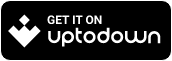Webvium
Lightweight, Fast, Material and Full-Featured Android Web Browser.
By downloading, you agree to its privacy
policy.
#communication #tools #browsers
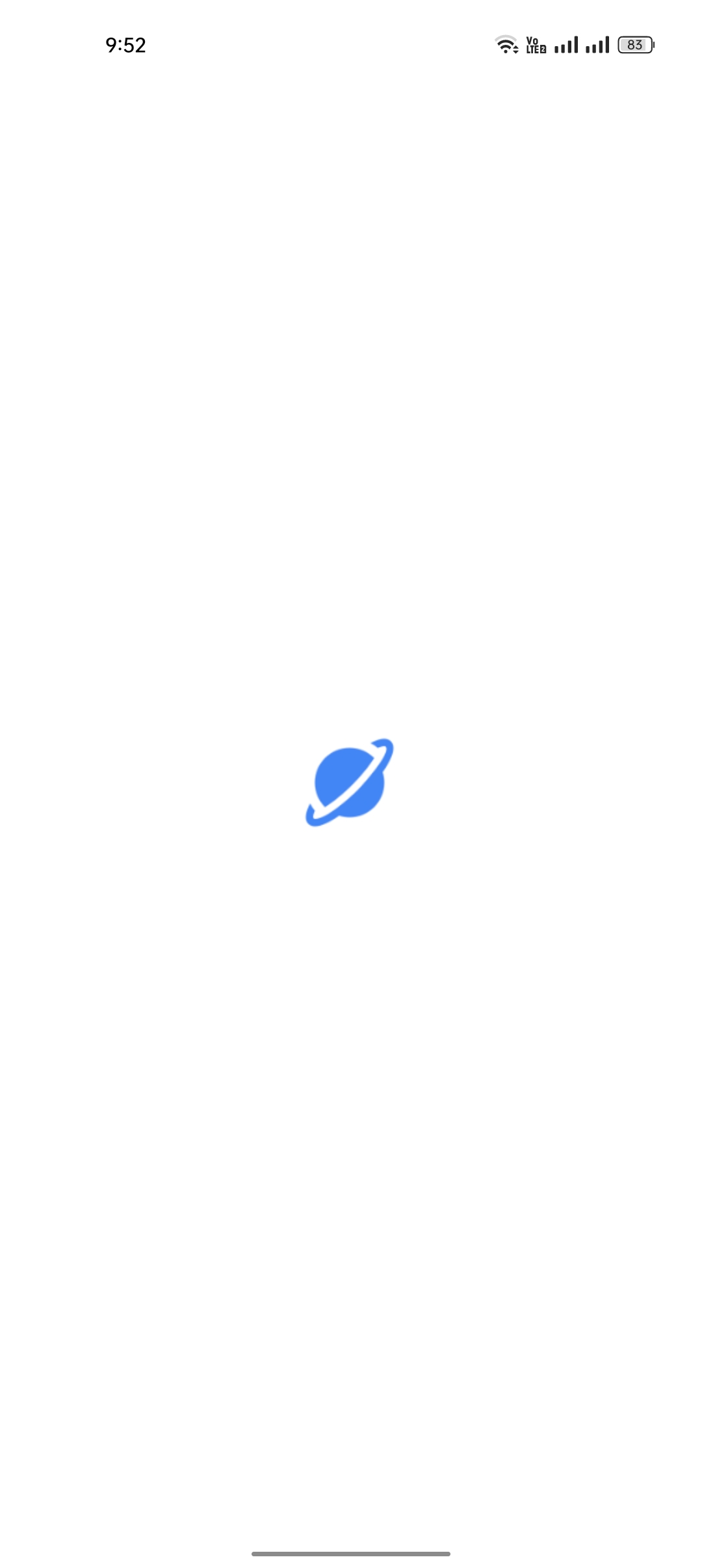
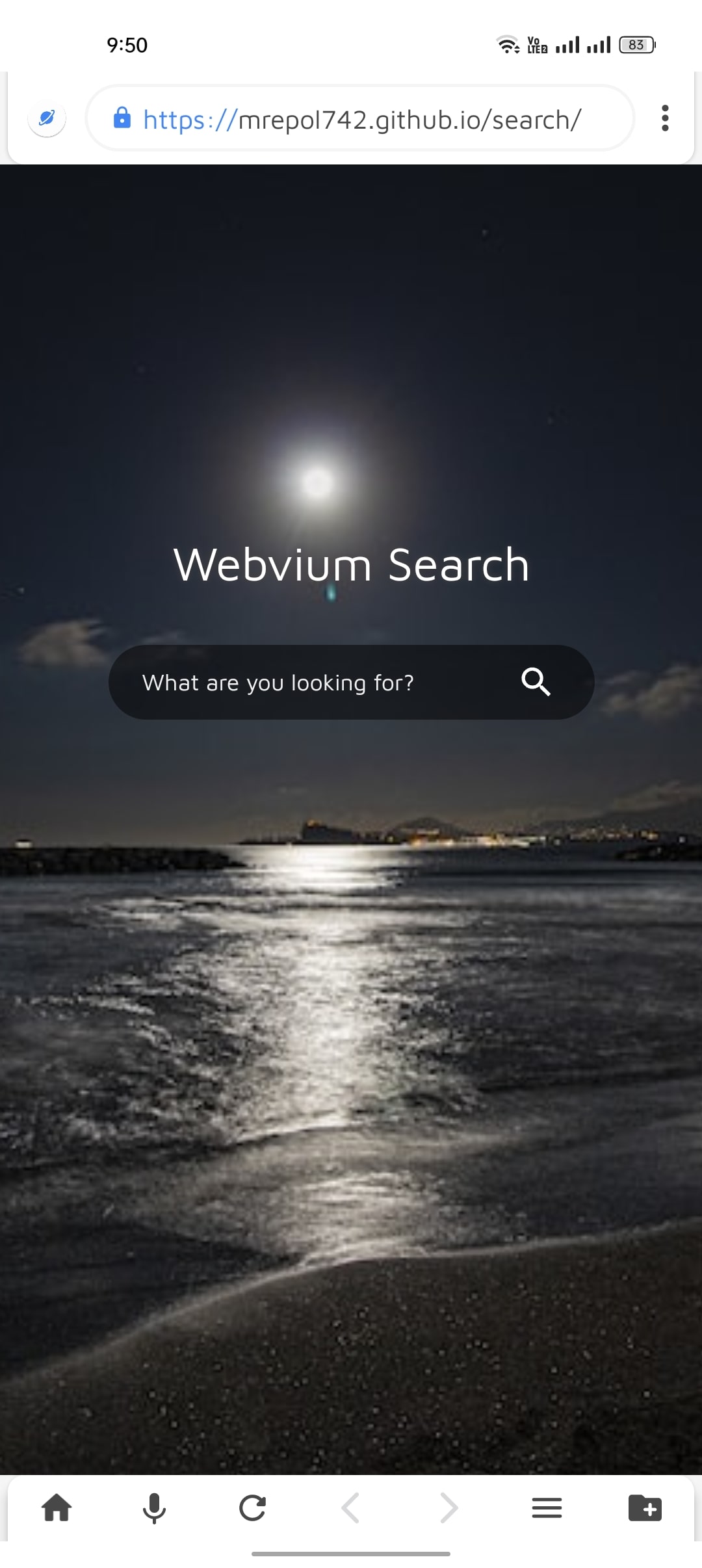
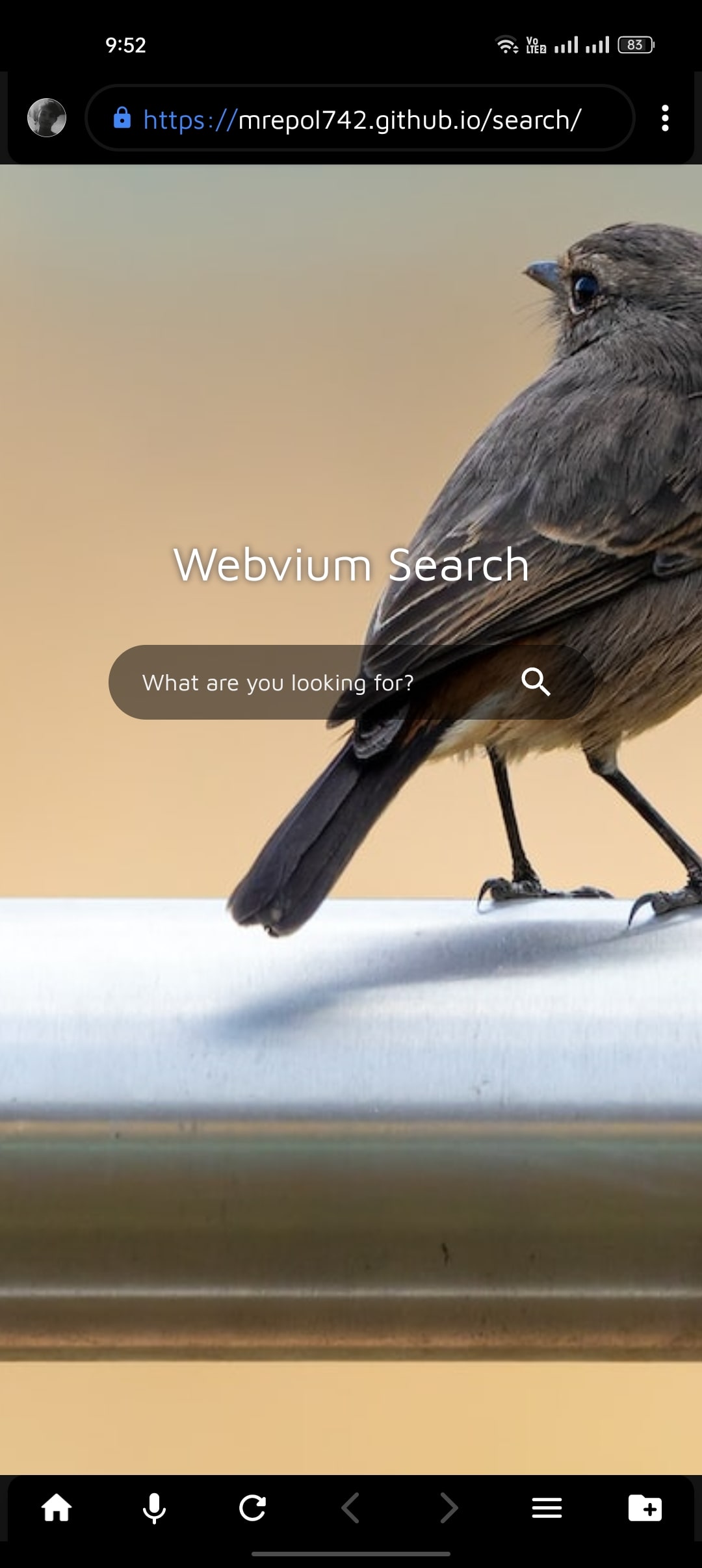
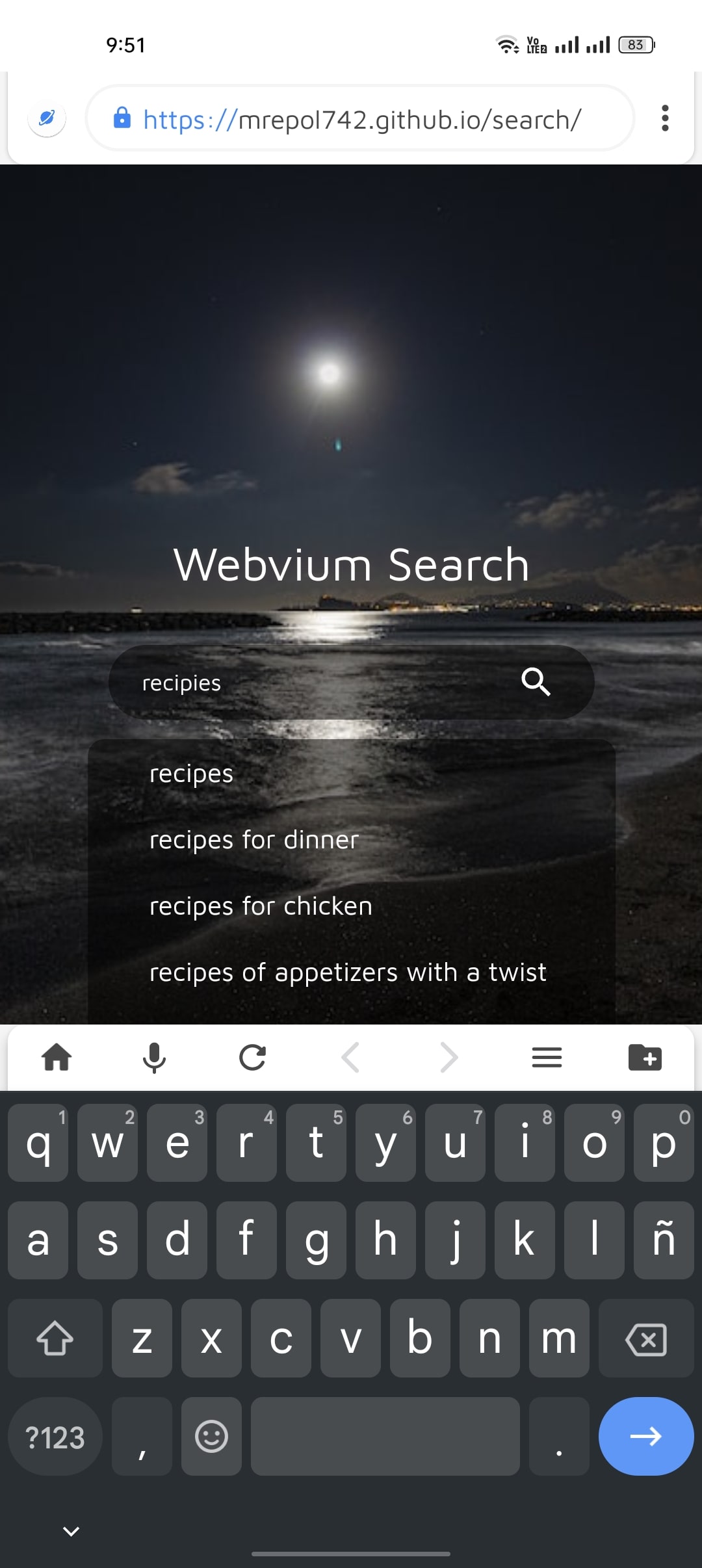
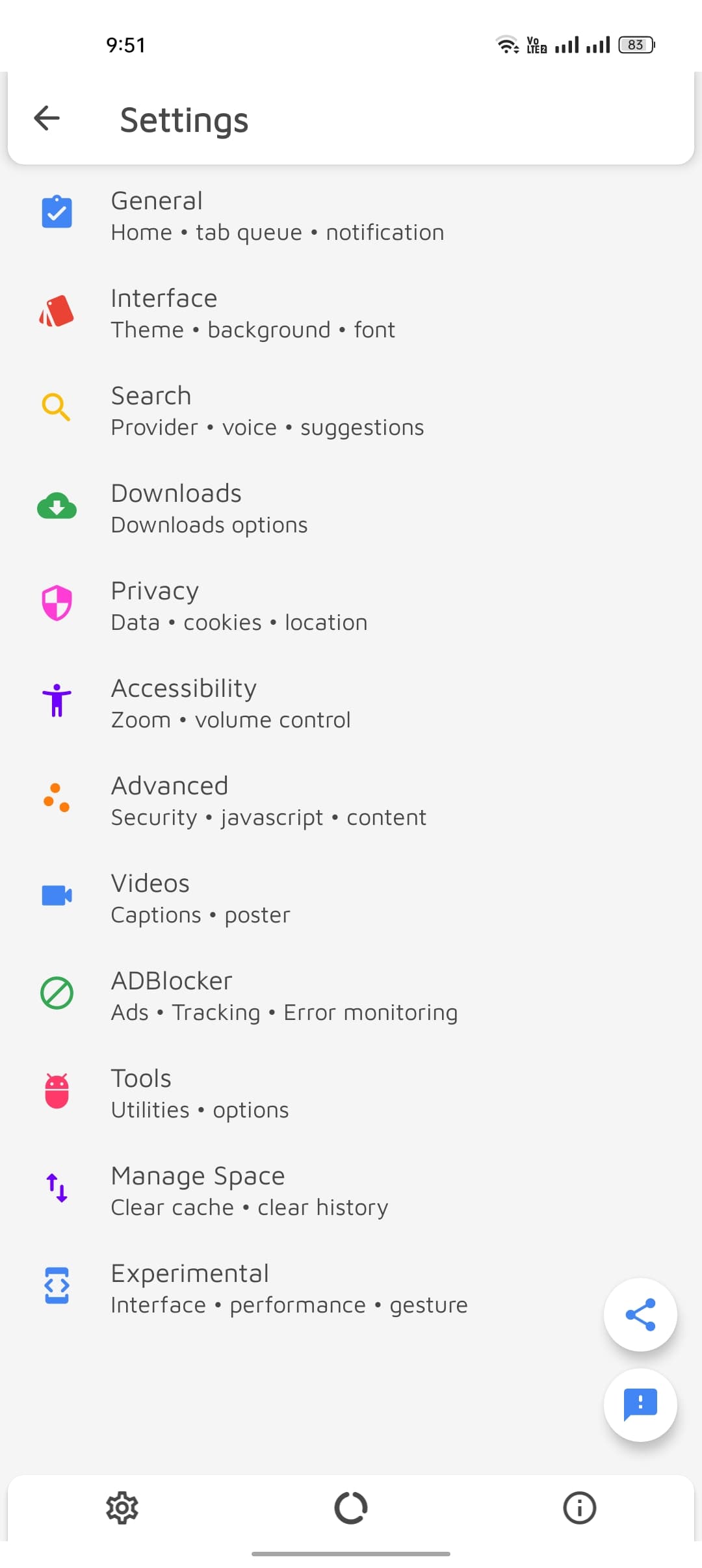
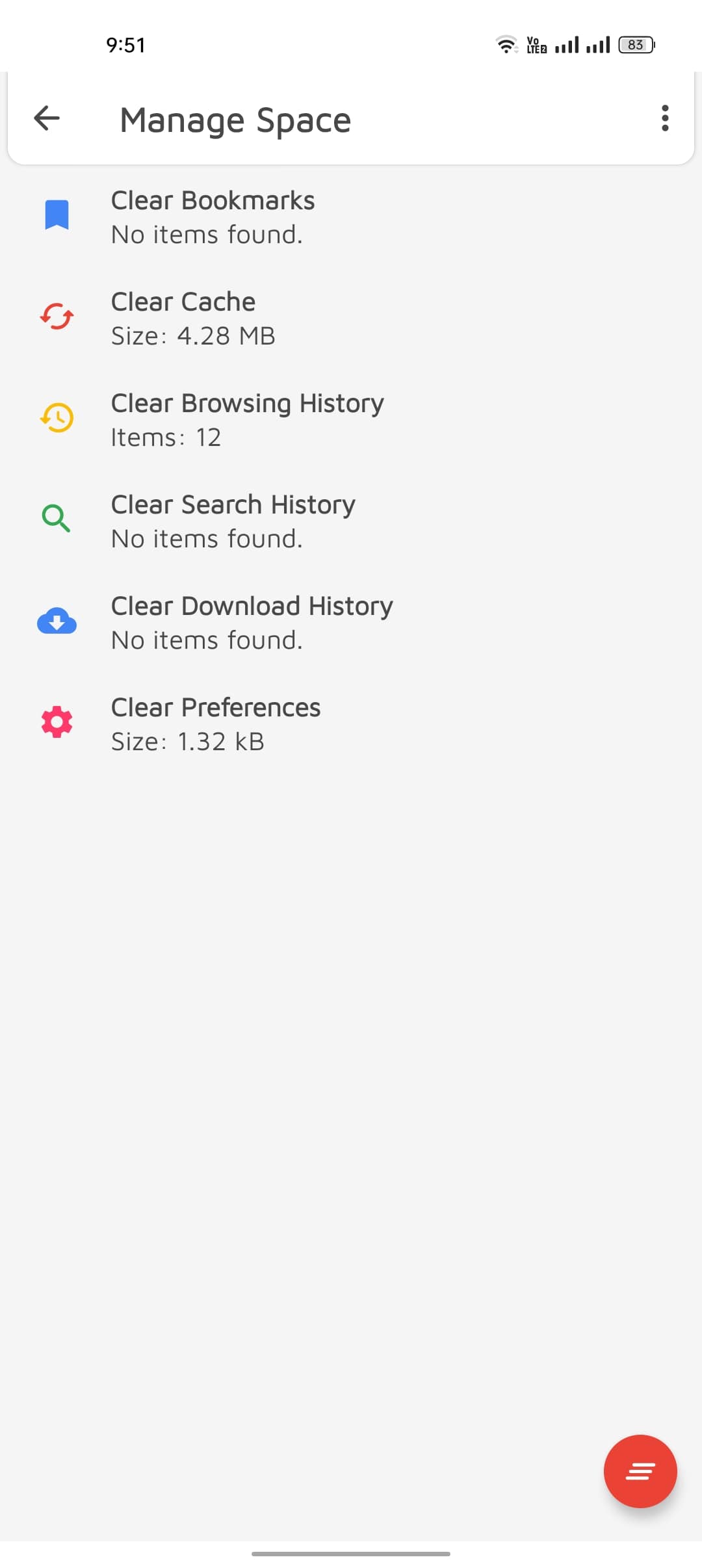
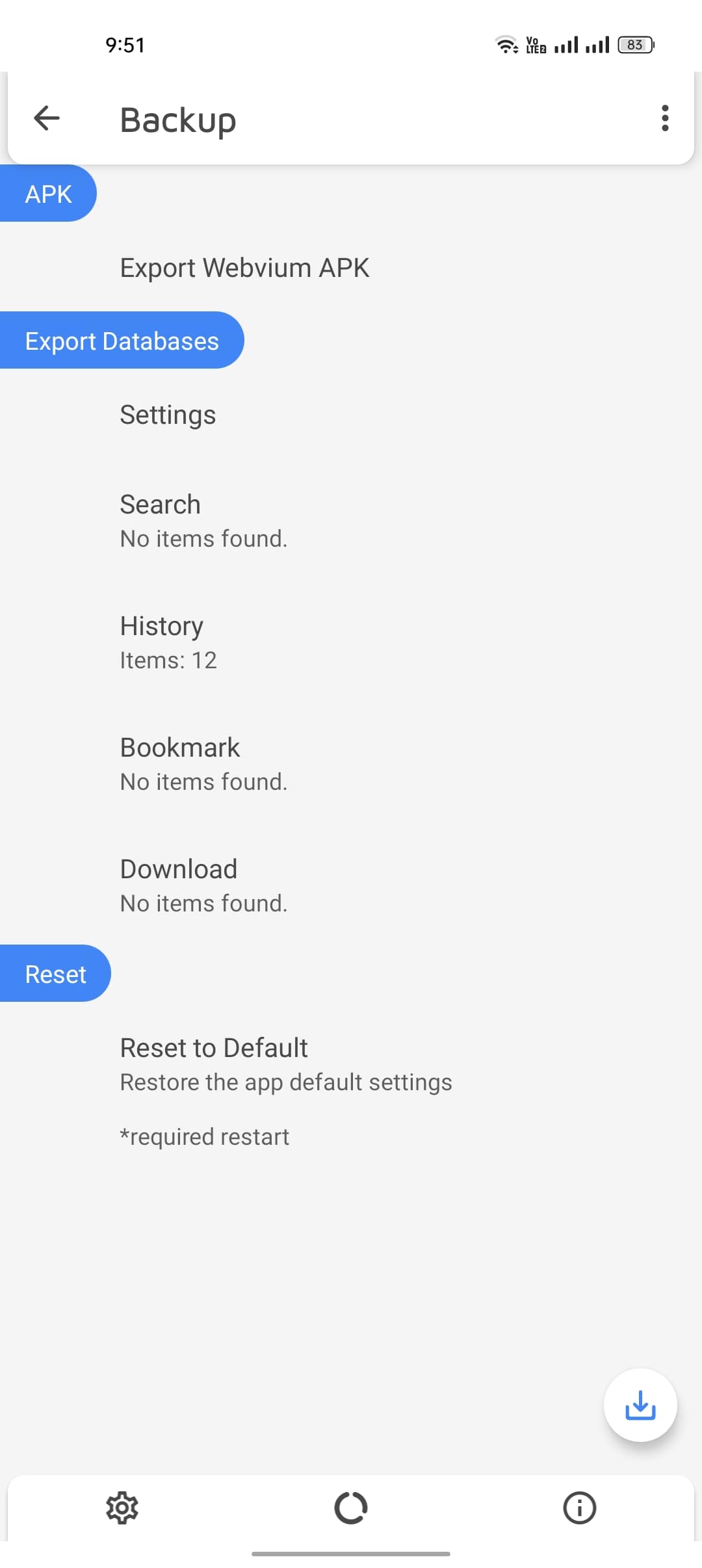
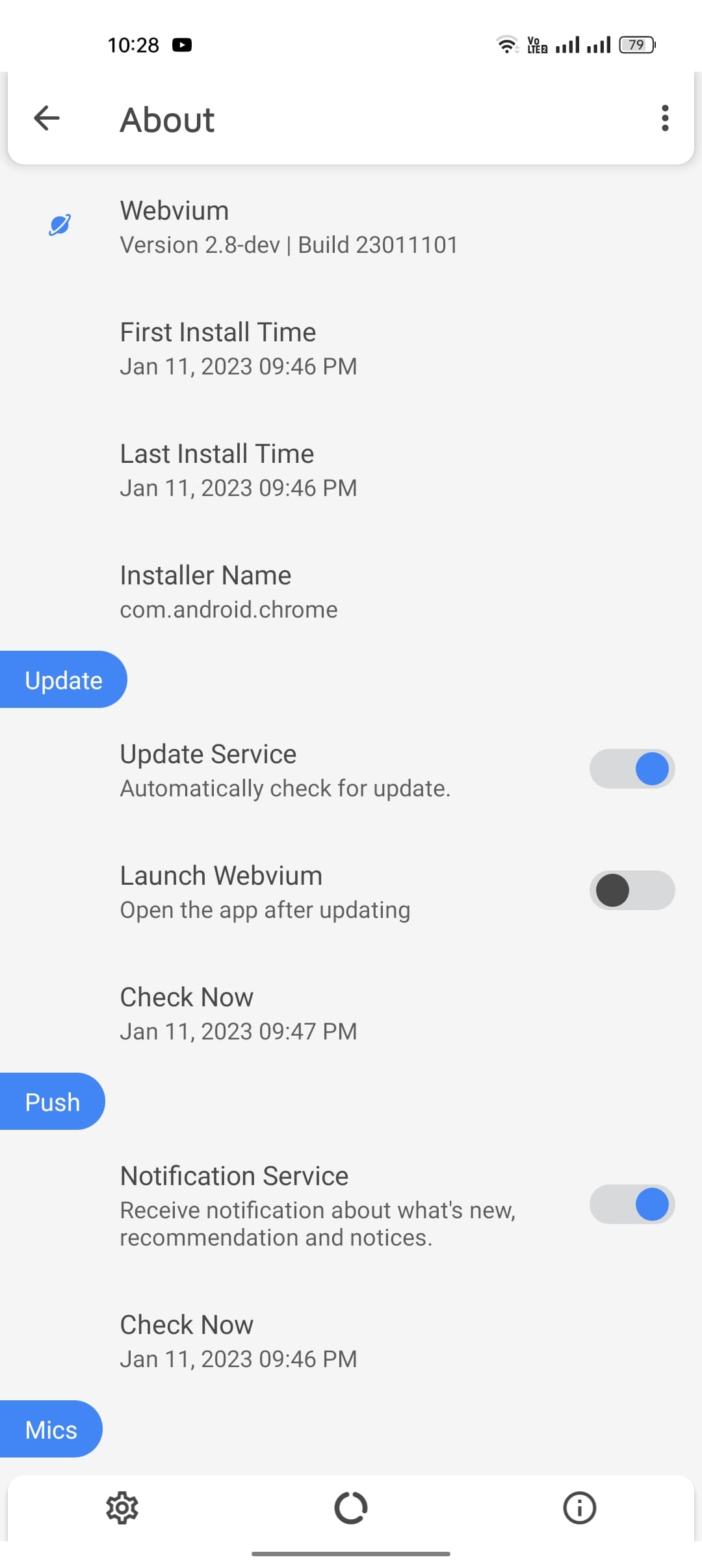
Features
What's New?
This update can include, but is not limited to:
- Software stability, performance and compatibility updates, bug fixes.
- Added new or enchanced software features.
- Improved and address security concerns.
Cuztomization
Use the Interface settings, to change the app theme to dark or light. Add a little curved on edge of screen or make your favorite photo or wallpaper as app main background. Redefined your browsing experience with customization from Webvium.
Lightweight & Faster
Webvium is designed to be the most lightweight app possible. Lightweight means faster installation time, faster download time, better app experience. Share this app to your friends within fraction of a seconds.
Material Design
Immerse yourself in new and awesome browser fully material based designed. The colors and icons are carefully picked for you, and it uses one of the coolest fonts ever The Maven Pro from Google Fonts. Easier UI Navigation and modern based UI designs.
Total Browsing Control
Here you can customize your all of web settings preferences if you wanted anytime. Webvium guaranteed that your the admin(super-user) of the app.
Incomparable Privacy
Protect your privacy, Webvium does not collect any kind of data Your browsing activity is at highest security and anonymous.
You In Control
Yeah, the only browser that allows you to backup all of your data settings preferences, history, searches, bookmarks and download list and export it when you needed.
Manage Space
It does not mean Webvium is lightweight we wont care about your storage free space. Here we revolutionize how browser should look like. In Webvium Manage Space you can see what part of webvium tool so much space and delete them whenever you want.
AdBlocker
Stay safe while surfing the Internet. Webvium AdBlocker will take care of blocking ads, analytics and error monitoring.
- App Name: Webvium
- Package Name: com.mrepol742.webvium
- Version: v2.8
- Size: 400KB
- Release date: April 16, 2021
- Latest release: February 22, 2022
- Operating System: Android 5.0 above
- Safety starts with understanding how i collect and share your data. i provided this information and may update it over time.
- No data shared with third parties
- No data collected
- Data is encrypted in transit
- You can request that data be deleted
- Version 1.0 may request access to:
- Camera
- take pictures and videos - Location
- access precise location (GPS and network-based)
- access approximate location (network-based) - Microphone
- record audio - Storage
- modify or delete SD card contents
- read the contents of your SD card - Other
- control vibration
- run at startup
- have full network access
- view network connections
- change your audio settings
- install shortcuts - You can disable access for these permissions in Settings. Updates to Webvium may automatically add or remove permissions within each group.
Faq
Webvium is a web browser for android and supported devices. It's fast, lightweight and comes with amazing features consider its app size is so low. It was created from scratch without dependencies, a web browser you haven't seen before. Try it out.
Download & Install Webvium
Webvium is a lightweight, fast, material and full-featured android web browser.
Before download, please check if Webvium support your OS and other requirements.
Get Webvium
Download Webvium for Android phones and tablets.
Webvium supports android 5.0+ (Lollipop) on phones and tablets.
Install Webvium
- On your Android phone or tablet, go to Webvium.
- Tap Download.
- Tap Accept.
- To start browsing, go to the Home or All Apps Page. Tap the Webvium app.
Set Webvium as your default web browser
- On your Android device, open Settings.
- Tap Apps.
- Under "General", tap Default apps.
- Tap Browser app > Webvium.
Import bookmarks, history & settings
To import bookmarks, history & settings from backup to Webvium:- On your Android device, open Webvium.
- At the bottom, click menu.
- Tap Settings > Backup.
- Tap Import.
- Select the json file that contains the bookmark, history or settings you'd like to import.
Choose your homepage
You can change which page appears when you tap Home.- On your Android phone or tablet, open the Webvium app.
- At the bottom, click menu.
- Tap Settings.
- Under "General", tap Homepage.
- Choose Webvium homepage or a custom one.
Add a bookmark
- On your Android phone or tablet, open the Webvium app.
- Go to a site you want to visit again in the future.
- Hold the address bar, tap Add to.
- Tap Bookmarks.
- Tap Ok.
Open a bookmark
- On your Android phone or tablet, open the Webvium app.
- At the bottom, click menu.
- Tap Bookmarks
- Find and tap a bookmark.
Edit a bookmark
- Hold on bookmark, tap Edit.
Remove a bookmark
- Hold on bookmark, tap Remove.
Share a bookmark
- Hold on bookmark, tap Share.
Copy the bookmark url
- Hold on bookmark, tap Copy.
Add to homescreen the bookmark
- Hold on bookmark, tap Add to homescreen.
Use tabs in Webvium
Open as many tabs as you want using Webvium. You can also see all of your tabs, switch between them, and also remove a tab.
Open a new tab
- On your Android phone, open the Webvium app.
- At the bottom, click tab.
- And at the top right, tap New Tab
Remove a tab
- On your Android phone, open the Webvium app.
- At the bottom, click tab.
- Hold on the tab you want to close, tap Remove.
Refresh tab
- On your Android phone, open the Webvium app.
- At the bottom, tap Refresh.
Search the web on Webvium
Quickly find what you looking for on the internet, in history and in your bookmarks.- On your Android phone or tablet, open the Webvium app.
- In the address bar, type your search query.
- Tap the result or Go.
Search using voice recognition
- At the bottom, tap Voice.
Search inside the web page
Find specific word on a web page on your Android device.- On your Android phone or tablet, open the Webvium app.
- Open a web page.
- At the top, tap menu.
- Tap Find in page
- Type your search query.
- Then tap Search.
- Matches to the search query are highlighted. You can locate them by using the Up and Down buttons.
Search for words on a web page
Find more about specific word on a web page with Web Search.- On your Android phone or tablet, open the Webvium app.
- Open a page.
- Highlight a word on a page, tap it or touch and hold it.
- Tap Web Search.
Turn Search Assistant on or off
- On your Android phone or tablet, open the Webvium app.
- At the bottom, tap menu.
- Tap Settings.
- Tap Search.
- Tap Assistant.
- Tap Device assistant app.
- Tap the Webvium app.
Set your default Search Engine
The address bar (omnibox) can be used as a search engine. Although Google is used by default, you can choose to use a different default search engine.
- On your Android phone, open the Webvium app.
- At the bottom, click menu.
- Tap Settings.
- Under "Search", tap Search Engines.
- Choose the search engine you want to use.